Learn AutoCAD with our Free Tutorials
Welcome to CADTutor
CADTutor provides the best free tutorials and articles for AutoCAD, 3ds Max and associated applications along with a friendly community forum. If you need to learn AutoCAD, or you want to be more productive, you're in the right place. See our tip of the day to start learning right now!
Free Tutorials and More…
The Tutorials section provides over 100 original tutorials for AutoCAD, 3ds Max and other design applications. Michael’s Corner is an archive of productivity articles that brings you the best AutoCAD tips and tricks. Our Forum is a lively community where AutoCAD users can ask questions and get answers. The Downloads area provides free AutoCAD blocks, free AutoLISP routines and free images.
Tutorials of the Moment
Recently viewed tutorials
-
Paper Space Exercise

AutoCAD's paper space mode is a bit like having a page in a scrapbook onto which you can paste different views of your AutoCAD drawing. This whole page can then be plotted. This exercise demonstrates how. Format: Text/Image
Last visited: 2 minutes ago
-
Entering Survey Data using AutoCAD

These techniques apply to basic CAD programs such as AutoCAD, IntelliCAD, etc. If you have a civil/survey program or add-on, such as Land Desktop, SurvCADD, Eagle Point, etc., then there are built-in tools for entering lines and curves. Format: Text/Image
Last visited: 4 minutes ago
-
AutoCAD 2010: 3D Array

This tutorial introduces 3D Array tool and covers both Rectangular and Polar arrays. Despite the fact that it doesn't have a neat dialogue box, like its 2D cousin, 3D Array is pretty easy to use and can be used to create some impressive results. Running time: 3min 34sec Format: Video
Last visited: 4 minutes ago
-
Creating Selections from Image Masks

This simple 7-step tutorial describes the best method for using the images supplied in the CADTutor Image Bank. Format: Text/Image
Last visited: 4 minutes ago
-
Using Co-ordinates

All about the use of co-ordinates in AutoCAD. Format: Text/Image
Last visited: 5 minutes ago
-
Dimensioning

This tutorial describes the options and commands available for dimensioning drawings and how to use them. The correct use of AutoCADs dimension tools is the key to producing clear and concise measured drawings. Format: Text/Image
Last visited: 5 minutes ago
CADTutor Tutorials
Our tutorials are comprehensive but straightforward introductions to AutoCAD and related software. They are designed to help beginners get to grips with design workflows as quickly as possible. There are over 100 to choose from, some text/image based and others in video format. Whatever stage you are at in your learning, you should find a tutorial to help.
Forum Latest
Currently Active Topics
updating an exploded material table
by Mahdi_Nasr
6 replies
Last post: 2 hours ago
Lisp exportar todas las presentaciones
by mikarts
7 replies
Last post: 9 hours ago
Hybrid parallel
by PGia
127 replies
Last post: 18 hours ago
Seeking the UNMI.LSP routine (original source unavailable)
by p7q
3 replies
Last post: 24 hours ago
Display ERROR with the model space
by Gabzie_20
1 reply
Last post: 25 hours ago
XREF PATH - COPY TO CLIPBOARD
by james9710
4 replies
Last post: 31 hours ago
This Week's Hot Topics
Create a stable true rectangle
by Nikon
13 replies
Viewed: 489 times
Can I read and copy Dynamic Block properties to another block reference?
by p7q
5 replies
Viewed: 374 times
Change MText Width (after width has been changed))
by ILoveMadoka
4 replies
Viewed: 301 times
Cursor color
by CharlieDFW
4 replies
Viewed: 272 times
XREF PATH - COPY TO CLIPBOARD
by james9710
4 replies
Viewed: 263 times
problem with initget1
by shokoufeh
4 replies
Viewed: 208 times
CADTutor Forums
Our forum is a vibrant community of experts and beginners. The main focus is helping beginners get to grips with AutoCAD and to help more advanced users become more productive. The AutoLISP forum is one of the busiest out there, providing expert advice for busy professionals.
AutoCAD Productivity
Drawing Information
From: AutoCAD Productivity Articles #137
Originally published: December 2014
For billing purposes, it's nice to know how long you have spent working in a drawing. To that end, the Time command may be a helpful resource, especially given the elapsed time feature that can be toggled ON and OFF, and can also be Reset.
Command: TIME Current time: Sunday, November 23, 2014 3:44:54:790 PM Times for this drawing: Created: Wednesday, November 14, 2007 2:42:44:984 PM Last updated: Sunday, November 23, 2014 9:59:28:105 AM Total editing time: 0 days 04:45:06:399 Elapsed timer (off): 0 days 04:44:32:866 Next automatic save in: 0 days 00:07:30:395 Enter option [Display/ON/OFF/Reset]:
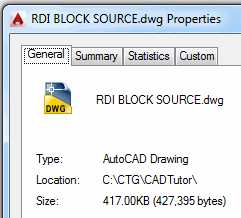 To keep track of your time in the drawing, launch the Time command, then begin the elapsed timer with the ON option. When finished, use the OFF option to display the total editing time. The above information indicates that I was editing the drawing for a little more than 30 seconds - 04:44:32 to 04:45:06.
To keep track of your time in the drawing, launch the Time command, then begin the elapsed timer with the ON option. When finished, use the OFF option to display the total editing time. The above information indicates that I was editing the drawing for a little more than 30 seconds - 04:44:32 to 04:45:06.
DWGPROPS [] Another useful tool for quick information may be the Dwgprops command found in the ‘scarlet letter’. It's nice to have the Location and Size information immediately available, rather than going out to Save As.
See all the articles published in December 2014
Michael's Corner
Between 2003 and 2016, Michael Beall (and one or two guests) wrote almost 600 articles for CADTutor. The focus of these articles is AutoCAD productivity, and although some of them are now more than a few years old, most remain relevant to current versions of AutoCAD. The article above is just one example. Check out Michael's Corner for a full listing.
Image of the Week
-
8th – 14th December 2025

This week's image is by Dorian
Software used: AutoCAD 2008
-
Last Week's Image

Last week's image is by mehiar
Software used: 3ds Max
-
Two Weeks Ago

This image is by Titi95
Software used: AutoCAD 2014
-
Three Weeks Ago

This image is by Titi95
Software used: AutoCAD 2015 and Keyshot
Gallery of Work
Over the years, our forum members have contributed hundreds of images, showcasing their amazing work. The images above are just a small selection that demonstrate the wide range of project types our community is involved with. Take a look at our gallery to see all the images published in the last 12 months.
Tip of the Day
Selection Preview Cycling
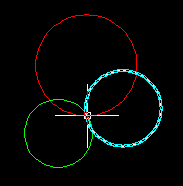 Making positive selections is much easier now that AutoCAD highlights (previews) objects as you mouse over them. However, it can still be difficult to select the right object when drawings become complicated with lots of overlapping objects. Fortunately, AutoCAD allows you to cycle through all the overlapping objects under the cursor.
Making positive selections is much easier now that AutoCAD highlights (previews) objects as you mouse over them. However, it can still be difficult to select the right object when drawings become complicated with lots of overlapping objects. Fortunately, AutoCAD allows you to cycle through all the overlapping objects under the cursor.
All you need to do is hold down the Shift key and then repeatedly hit the Spacebar (Shift + Space). Each object under the cursor will be highlighted in turn and you can easily pick the one you want.
You can use a similar technique to cycle through sub-objects such as faces and edges on 3D Solids. To cycle through sub-objects, hold down the Control key and hit the Spacebar repeatedly (Ctrl + Space).
Missed a Tip?
Did you miss yesterday's tip? Maybe you forgot to drop by or maybe you don't visit over the weekend. If so, you can now see all the tips published during the past week. Also, if you have a tip you'd like to share with us, you can post it on our forum and if we like it, we'll publish it here.