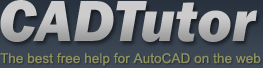Michael’s Corner #124
Michael’s Corner #124
April 2013
Graphicisms
As is often the case, after writing the articles, I notice a ‘theme’, of sorts. It's never intended, since I keep notes during my training sessions, then pick a few and start in. This month, all four articles came from the training since the beginning of the year and they all have a graphic component. Well, except the Doughnut command, but I guess that does have a graphic element to it, too.
…Update a drawing with a material
…Select a color that will be immune from a Monochrome/Grayscale plot style assignment
…Make your Zoom features snap to the result instead of gently sliding to the view
…Create a dot with a donut
As for the recent release of AutoCAD 2014, I usually let all the other bloggers have their way with the announcement and slowly fold in my own observations as the months go by. I will say, however, that I think displaying tabs for the open drawings along the top of the drawing window was a nice touch.
Hope you all have a wonderful April!
If you would like to contact me directly, you can do that also.
Blessings to one and all,
Michael
Loading Materials
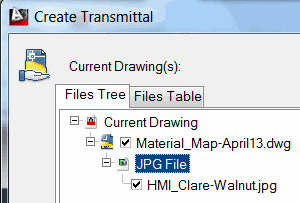 Back in November 2011, I covered how to map materials to a 3D object. But if you receive a drawing with a mapped material—in this case, a .JPG—that you don't have on your computer, you will see an error alert on the image and in the Material Editor.
Back in November 2011, I covered how to map materials to a 3D object. But if you receive a drawing with a mapped material—in this case, a .JPG—that you don't have on your computer, you will see an error alert on the image and in the Material Editor.
Materials downloaded from another location (not part of the default AutoCAD library) are not saved within the .DWG and consequently, will not be seen on any system that doesn't have that same material .JPG.
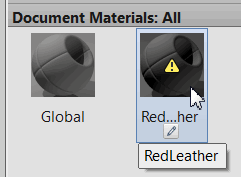
Note: And for those of you who have made that mental leap, yes, that would make it an external file, and that material IS included in eTransmit. In fact, any raster image file that is used in a drawing, including any materials from the default AutoCAD Material Library, is included in eTransmit.
Once you have acquired the missing material and saved it, here's what you can do to resolve the error.
How to Update the Drawing with a Material
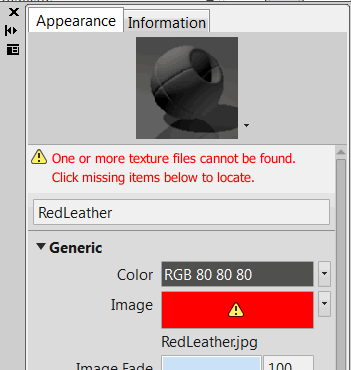 On the View tab, set the Visual Style to Realistic.
On the View tab, set the Visual Style to Realistic.Open the Material Browser [].
Under Document Materials: All, double-click on the material displaying the error to open the Materials Editor for that material. The error will probably be seen in the Image preview.
Under Generic, click the Image preview to open the Material Editor Open File dialog box.
Navigate to the location you saved the image, then select it and click Open.
The Image preview will update to the selected image and the object in the drawing will now display the selected material.
Power Tool
RGB Color with Monochrome Plot Style Table
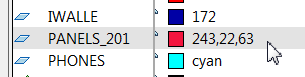 Plot Style tables are great to have for any drawing, any time—albeit a wee bit tedious to create.
Plot Style tables are great to have for any drawing, any time—albeit a wee bit tedious to create.
If, however, you want a monochrome plot for all layers except this one and that one, consider choosing a color from the True Color tab when assigning a color to a layer.
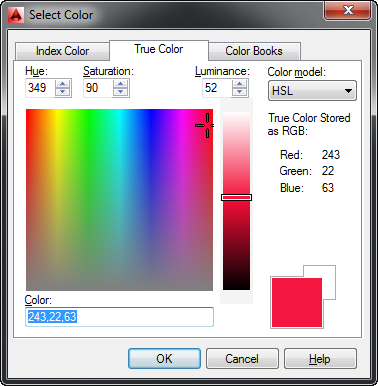
Colors from this tab have an RGB value and colors with an RGB value plot in color when a monochrome (or Grayscale) plot style is used.
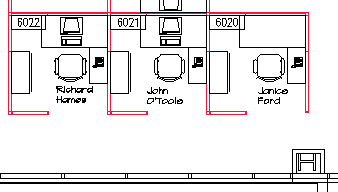
Powerful feature!
The Odd Spot
VTOPTIONS
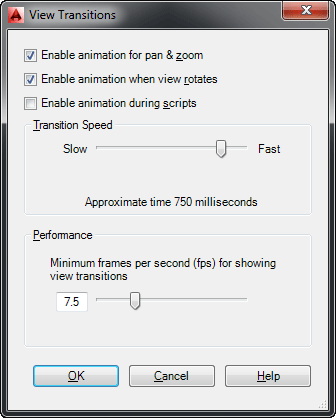 The VTOPTIONS command has been around a really long time, but I totally forgot about it until I saw a customer do a and it snapped right to the extents rather than the gentle ‘swoosh’ to the extents.
The VTOPTIONS command has been around a really long time, but I totally forgot about it until I saw a customer do a and it snapped right to the extents rather than the gentle ‘swoosh’ to the extents.
The slider in the middle is just right of center, by default, but if you take it all the way to the right, all of your Zoom actions will snap right to the result.
And if you really want to mess with your co-worker's head, set theirs to Slow… then step away and watch.
The Basics
The Doughnut/Donut
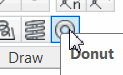 In addition to creating what looks like a doughnut, the Donut command can also create a dot. I call it a ‘Bingo dot’ because it looks like the dot you can dab on a Bingo card.
In addition to creating what looks like a doughnut, the Donut command can also create a dot. I call it a ‘Bingo dot’ because it looks like the dot you can dab on a Bingo card.
How to Create a Dot with the Donut Command
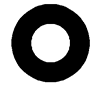 From the expanded Draw panel, click Donut.
From the expanded Draw panel, click Donut.Enter 0 for the inside diameter, then specify the desired outside diameter.
Now specify the location(s) for the donut. It's one of the rare commands that is in 'multiple' mode by default, so you can place as many as you want without repeating the command.
Press ESC when you're finished.
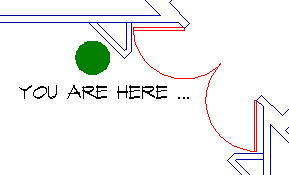
Note: You can also launch the command by typing either DONUT or DOUGHNUT. Seriously
Left Field
Limestone Caverns:
Since I may be spending my 27th Anniversary [April 12th] zip-lining with my lovely bride in the caverns below Louisville at the Louisville Mega Cavern, I thought I'd pass along a little insight into the amazing geographic curiosities of caves and caverns.
"The great size and beauty of limestone caves have made them features of public amazement and wonder. More than 130 caves in the United States are open commercially, and at least 13 national parks and monuments contain caves. The world's longest cave appears to be Kentucky's Mammoth Cave which has more than 240 kilometers (150 miles) of accessible passages. The largest subterranean chamber yet discovered is the Big Room of New Mexico's Carlsbad Caverns. The Big Room is about 400 meters (1,312 feet) long, 200 meters (656 feet) wide, 90 meters (295 feet) high, and contains the Great Dome, a stalagmite 19 meters (62 feet) tall. Gouffre Berger Cave near Grenoble, France, descends at least 1,100 meters (3,680 feet) below the surface and is the deepest cave yet explored by man. Records of the National Speleological Society of America indicate more than 11,000 caves in the United States, and it appears likely that 100,000 caves exist in the whole earth."
[Origin of Limestone Caves by Steven A. Austin, Ph.D.]
Donate to CADTutor
If you found this article useful, you might like to consider making a donation. All content on this site is provided free of charge and we hope to keep it that way. However, running a site like CADTutor does cost money and you can help to improve the service and to guarantee its future by donating a small amount. We guess that you probably wouldn't miss $5.00 but it would make all the difference to us.
Note from Michael: I want to thank all of my customers for continuing to retain my training services (some for over three decades!) and let you know your donations do not go to me personally, but to the ongoing maintenance of the CADTutor ship as a whole and to support the yeoman efforts of my friend and CADTutor captain, David Watson, to whom I am grateful for this monthly opportunity to share a few AutoCAD insights.
The Basics
- Dual Dimensions in a Dim…
- UCSICON Options
- "Best of" Basics: Irreg…
- Tool Palette Basics
- Original Dimension Value
- Possible Solutions to th…
- Avoid Using 'Standard' i…
- Shorten the Plot Scales…
- Update the Source File B…
- User Increment Angles fo…
- Drawing Information
- 'Sign Language'
- Rotate with the Copy Opt…
- Use the INSERT Osnap on…
- To or From the Current L…