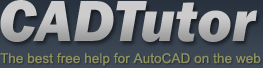Michael’s Corner #128
Michael’s Corner #128
August 2013
Fun at the CAD Beach
If you take a look at a cross-section of AutoCAD users, there's probably a sizable slice of that pie chart that includes ‘DIY’—Do-It-Yourself, i.e., Customizers. Whether you're making sandcastles at the beach on a hot August day, or working your way to the weekend when you can come up with something new on the grill, you like to do your own thing.
So whether you're just returning from a four week western United States vacation (like our intrepid captain Professor Watson), or you're just looking forward to 5:00, when you get back to the AutoCAD Beach, did you know that you could:
…Create a custom Ortho angle?
…Add your own ‘AutoCorrect’ text for when you type commands and variables?
…Display your favorite toolbar(s) and still have the Ribbon?
…Toggle the visibility of layers in a PDF?
Hope you all have a wonderful August!
If you would like to contact me directly, you can do that also.
Blessings to one and all,
Michael
Customize your Ortho with SNAPANG
If you want to draw something other than Orthogonal, one approach would be to use an incremental angle from the collection under the Polar button on the Status bar. "Back in the day", however, some of you/us would set a value for the SNAPANG (Snap Angle) variable.
And if you don't know about it, and open a drawing where it's something other than 0, it will mess with your head.
Bottom line: SNAPANG acts as a custom Ortho for whatever angle you want to "ortho-fy".
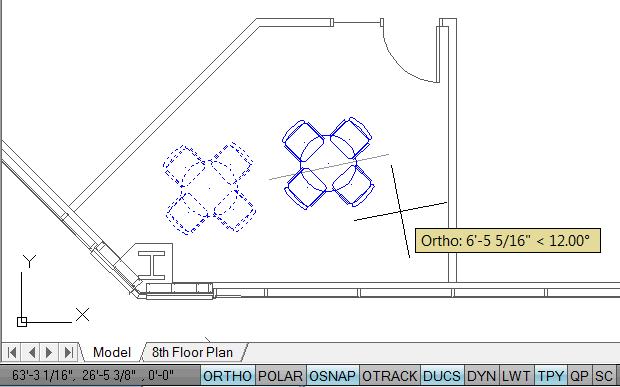
Insights
Type SNAPANG, then enter a value. To disable it, enter 0.
The crosshairs are not ‘square’, but oriented to the value of the SNAPANG.
Notice in the images, the UCS is still set to <World>, indicated by the small square at 0,0,0.
Regardless of the orientation of the UCS, the SNAPANG value is measured from the current 0 angle (X axis orientation).
When Ortho is On, the movement of the cursor is aligned with the value of the SNAPANG, as seen in the first figure.
The tooltip displays the SNAPANG value when Ortho is On.
When Ortho is Off, there are no restrictions to cursor movement when creating or editing.
By default, when Polar is On, Ortho is Off. Therefore, Polar values are used in creating and editing, as shown in the second figure.
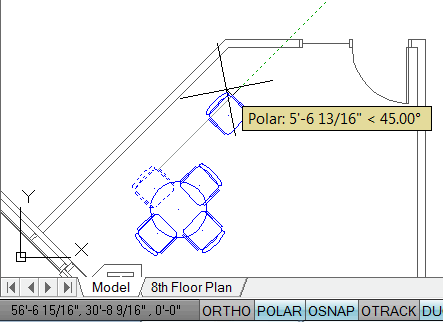
Power Tool
Edit the AutoCorrect Listing
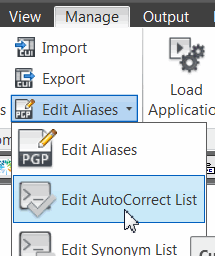 If you're an AutoCAD ‘Keyboard Artist’, you may have identified those commands/variables that you frequently mistype at the Command line.
If you're an AutoCAD ‘Keyboard Artist’, you may have identified those commands/variables that you frequently mistype at the Command line.
Not to be confused with Spellcheck for text objects—Dtext and Mtext—there's an AutoCorrect .PGP file where you can add your corrections. And it's identical to the manner in which you would add a command alias (covered over 7 years ago in February 2006… and it hasn't changed one bit).
How to Edit the AutoCorrect .PGP File
On the , expand the ‘Edit’ button, then click Edit AutoCorrect List to open the Notepad file for the .PGP.
Similar to creating an alias in the ACAD.PGP file, use the following comma and asterisk syntax for your correction where your mistake is first, then the correction:
PICKFRIST, *PICKFIRST
That .PGP file is read when AutoCAD launches, but since you, essentially, went behind its back to make your edit, type REINIT to open the Re-Initialization dialog box.
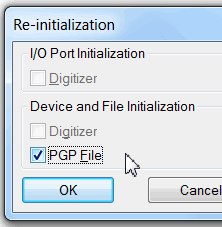
Check the box for PGP File, then click OK.
Now enter your mistake and—if your AutoComplete is enabled—you will see the correction in parentheses!
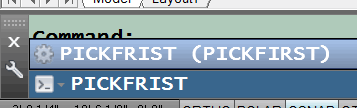
Yes, you could simply put everything you ever type into the ACAD.PGP file, but it's nice to have a backup.
And now I'm thinking this may just have to be a Gold Star Tip in my Autodesk University seminar, AC1495-L—Click My Ride: Customizing Autodesk® AutoCAD® for How You Work.
The Odd Spot
Toolbars with the Ribbon
The Ribbon is here to stay. Period. And although you can revert back to the AutoCAD Classic workspace, I try to discourage that… however. I understand the attachment to some toolbar ‘Faves’. A common request I have is for the Object Snap collection.
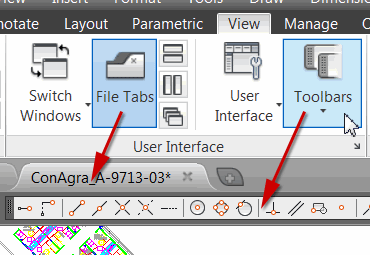
When the Ribbon was first introduced, accessing toolbars was virtually impossible. Over the last few versions, access to the toolbar collection [] is much easier. And in AutoCAD 2014, you can easily toggle the visibility of the new File Tabs interface!
The Basics
Plotting a .DWG to .PDF
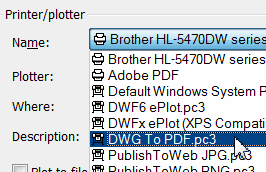 There is a vast array of PDF drivers for AutoCAD, but for my money (free!), the best option is the one available in the device listing by default, DWG To PDF.pc3.
There is a vast array of PDF drivers for AutoCAD, but for my money (free!), the best option is the one available in the device listing by default, DWG To PDF.pc3.
The reason it's better than any other option, is because when the resulting PDF is viewed in either Adobe Acrobat, or Adobe Acrobat Reader, you see a list of Layer names, with a creepy little eyeball icon to toggle On/Off their visibility!
Note: Only layers that are visible at the time the drawing is plotted to PDF will be listed.

So if you have that co-worker/associate that "needs to see your drawing", send them a PDF where they can turn the layers on and off themselves!
Left Field
Washington State International Kite Festival
When the Watson clan completes their trek around the western portion of the United States later this month, they'll be partaking in the 33rd Annual Washington State International Kite Festival.

Check out this colorful event, and you may want to include this on your next August vacation!
Donate to CADTutor
If you found this article useful, you might like to consider making a donation. All content on this site is provided free of charge and we hope to keep it that way. However, running a site like CADTutor does cost money and you can help to improve the service and to guarantee its future by donating a small amount. We guess that you probably wouldn't miss $5.00 but it would make all the difference to us.
Note from Michael: I want to thank all of my customers for continuing to retain my training services (some for over three decades!) and let you know your donations do not go to me personally, but to the ongoing maintenance of the CADTutor ship as a whole and to support the yeoman efforts of my friend and CADTutor captain, David Watson, to whom I am grateful for this monthly opportunity to share a few AutoCAD insights.
The Basics
- Dual Dimensions in a Dim…
- UCSICON Options
- "Best of" Basics: Irreg…
- Tool Palette Basics
- Original Dimension Value
- Possible Solutions to th…
- Avoid Using 'Standard' i…
- Shorten the Plot Scales…
- Update the Source File B…
- User Increment Angles fo…
- Drawing Information
- 'Sign Language'
- Rotate with the Copy Opt…
- Use the INSERT Osnap on…
- To or From the Current L…