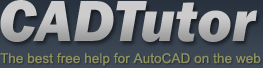Michael’s Corner #146
Michael’s Corner #146
June/July 2016
Three…
Alright folks, two more ‘Michael's Corner’ after this one!
And while I'm thinking about it, a hearty ‘Thank You!’ to my customers, without whom I would be spending much more time finding tidbits for this tiny slice of the internet.
This time we'll do a quick review on…
…Steps to hyperlink an audio file to an object in the drawing using Hyperlink (which has been around since A2002)
…The variable FILETABPREVIEW which you can toggle off if you find the layout preview is bothersome on File tabs
…Why your Dynamic Input feature may be toggling on for no ‘apparent’ reason
…A few things to consider regarding the UCS icon in the lower left corner
And for those of you who would like the last 14 years in book form (or PDF), YES, I am currently updating The AutoCAD® Workbench to include 'em all. The AutoCAD Workbench, Final Edition will be updated to A2017 and, “Lord-willing and the creek don't rise”, will be out in time for Christmas or sooner.
Hope you have a delightful start to your summer!
If you would like to contact me directly, you can do that also.
Blessings to one and all,
Michael
Hyperlink an Audio File
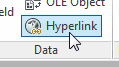 Given our digital surroundings, I don't know why Hyperlinks aren't used more often.
Given our digital surroundings, I don't know why Hyperlinks aren't used more often.
The obvious links would be to a URL (see November 2003) or another drawing, but another one you may want to consider, would be to a voice memo or audio file.
In the following exercise, you'll need an audio file such as an M4a that you can link to your object. To test this, I created a voice memo on my iPhone, then sent it to myself.
How to Add an Audio Hyperlink
Create an object — such as a Donut — on a separate layer for your hyperlink.
On the , click Hyperlink, then select the object.
 In the Insert Hyperlink dialog box, under Browse for, click File, then navigate to and select the file to open/launch when you initiate the hyperlink.
In the Insert Hyperlink dialog box, under Browse for, click File, then navigate to and select the file to open/launch when you initiate the hyperlink.Change the Text to Display to something less cryptic.

Click OK, then Ctrl + Click on the object to check out your hyperlink!
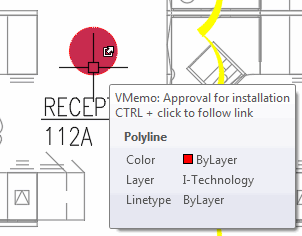
Note: When linking an audio file, the audio loops in its application window, so you may need to cancel it.
I did an article on adding a hyperlink to a block on a tool palette in Michael's Corner, December 2007, and in March 2003 I took a look at some Options that relate to the hyperlink.
Power Tool
File Tab Preview
As you may have discovered, when you pause over the File tabs of an open drawings, you see a preview of the layouts of that drawing.
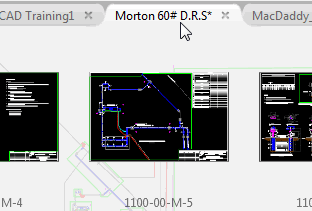
One of my power users in Los Angeles (at Associates Purchasing), was wondering if you could suppress the preview.
Solution: FILETABPREVIEW > 0
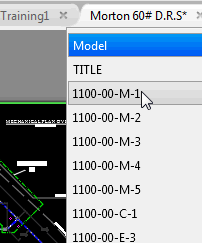
With the variable FILETABPREVIEW set to 0, you get a list of the layout tabs when you pause on the File tab. You will see more tabs using this setting, too, just in case a preview wasn't necessary.
The Odd Spot
F12 = Dynamic Input
Several versions ago we were introduced to Dynamic Input.
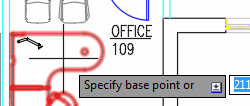
Yes, that's the ornery ‘heads-up’ display positioned beside your cursor whenever you breathe.
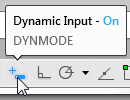 When the Status bar was updated in A2015, the Dynamic Input icon — a plus sign next to a brick — was not visible, and the setting was turned On. Consequently, if you wanted to turn that feature Off, you needed to turn on the visibility of the icon from the Customization ‘hamburger’ (that's what Lynn Allen called it at an AU a couple years ago) at the right end of the status bar.
When the Status bar was updated in A2015, the Dynamic Input icon — a plus sign next to a brick — was not visible, and the setting was turned On. Consequently, if you wanted to turn that feature Off, you needed to turn on the visibility of the icon from the Customization ‘hamburger’ (that's what Lynn Allen called it at an AU a couple years ago) at the right end of the status bar.
Curiously, many of the other Status bar icons have their associated function key displayed… except the one for Dynamic Input.
It's F12.

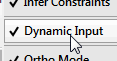
So now you know if the ‘heads-up’ display appears next to your cursor sometime, apparently you bumped into F12 recently.
Kinda like you ‘bump into’ F1 when you're reaching up to bang on ESC.
The Basics
UCSICON Options
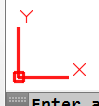 Every five years or so I address the UCS icon, so here's your next installment.
Every five years or so I address the UCS icon, so here's your next installment.
General Insights
There is a UCSICON command with these options:

Right-click on the UCS icon to display a shortcut menu with a Properties option where you can dress it up a bit.
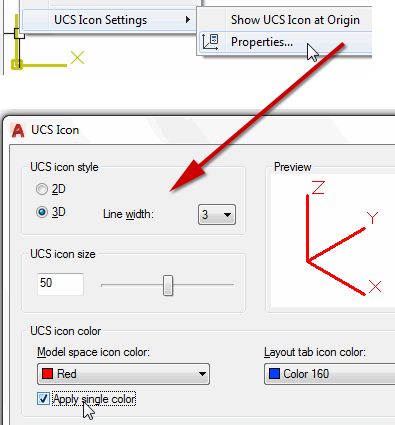
 When you are in the 2D Wireframe visual style, the UCS icon looks like a stick figure. In any other visual style, the icon is a bit more colorful and 3D looking.
When you are in the 2D Wireframe visual style, the UCS icon looks like a stick figure. In any other visual style, the icon is a bit more colorful and 3D looking.Horses can only breath through their nose. [Just checking to see if you're paying attention.]
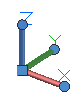 Click on the UCS icon and you see a square grip at 0,0,0 and round grips at the ends of the axes.
Click on the UCS icon and you see a square grip at 0,0,0 and round grips at the ends of the axes.To disable the ability to select/click on the UCS icon, set the variable UCSSELECTMODE to <0>.
Note: There's an article on how to dimension 3D objects in Michael's Corner, January 2013. You will find more information on manipulating the UCS icon in that review, too.
Left Field
 Planes, Bikes, & Automobiles: Three manufacturing companies ultimately came together to become today's BMW (Bavarian Motor Works). Rapp Motorenwerke and Bayerische Flugzeugwerke (BFw) in Bavaria, and Fahrzeugfabrik Eisenach in Thuringia. Aircraft engine manufacturer Rapp Motorenwerke became Bayerische Motorenwerke in 1916. BFw's motorcycle sideline was improved upon by BMW and became an integral part of their business. BMW became an automobile manufacturer in 1929 when it purchased Fahrzeugfabrik Eisenach.
Planes, Bikes, & Automobiles: Three manufacturing companies ultimately came together to become today's BMW (Bavarian Motor Works). Rapp Motorenwerke and Bayerische Flugzeugwerke (BFw) in Bavaria, and Fahrzeugfabrik Eisenach in Thuringia. Aircraft engine manufacturer Rapp Motorenwerke became Bayerische Motorenwerke in 1916. BFw's motorcycle sideline was improved upon by BMW and became an integral part of their business. BMW became an automobile manufacturer in 1929 when it purchased Fahrzeugfabrik Eisenach.
The name-change to Bayerische Motoren Werke compelled management to devise a new logo for the company, therefore the famous BMW trademark is designed and patented at this time. However, they remained true to the imagery of the previous Rapp Motorenwerke emblem (which was designed by Karl's brother, Ottmar Rapp). Thus, both the old and the new logo were built up in the same way: the company name was placed in a black circle, which was once again given a pictorial form by placing a symbol within it. By analogy with this, the blue and white panels of the Bavarian national flag were placed at the center of the BMW logo. Not until the late 1920s was the logo lent a new interpretation as representing a rotating propeller.
I'm now on my fourth marque since 1984, a 2008 335i. If there's anyone else out there who also enjoys driving these wonderful machines, it'd be great to hear from you!
Donate to CADTutor
If you found this article useful, you might like to consider making a donation. All content on this site is provided free of charge and we hope to keep it that way. However, running a site like CADTutor does cost money and you can help to improve the service and to guarantee its future by donating a small amount. We guess that you probably wouldn't miss $5.00 but it would make all the difference to us.
Note from Michael: I want to thank all of my customers for continuing to retain my training services (some for over three decades!) and let you know your donations do not go to me personally, but to the ongoing maintenance of the CADTutor ship as a whole and to support the yeoman efforts of my friend and CADTutor captain, David Watson, to whom I am grateful for this monthly opportunity to share a few AutoCAD insights.
The Basics
- Dual Dimensions in a Dim…
- UCSICON Options
- "Best of" Basics: Irreg…
- Tool Palette Basics
- Original Dimension Value
- Possible Solutions to th…
- Avoid Using 'Standard' i…
- Shorten the Plot Scales…
- Update the Source File B…
- User Increment Angles fo…
- Drawing Information
- 'Sign Language'
- Rotate with the Copy Opt…
- Use the INSERT Osnap on…
- To or From the Current L…